 Measuring social media ROI is understandably the holy grail for marketers. And with Google’s recent launch of Social Reports, tracking social media ROI just got a little easier.
Measuring social media ROI is understandably the holy grail for marketers. And with Google’s recent launch of Social Reports, tracking social media ROI just got a little easier.
Wondering why we’re excited about this? Think of it this way–you’ve spent time and money building and implementing your digital marketing strategy, but do you really have any idea how effective your social networking profiles are in terms of driving website traffic? With new social media tracking data now available in Google Analytics, you’ll be able to better measure the value of social media and its effectiveness for your business. At least when it comes to getting them to your website. Your work doesn’t stop there, but that’s another blog post.
According to the Google Analytics blog. “The new reports bridge the gap between social media and the business metrics you care about—allowing you to better measure the full value of the social channel for your business.”
The new Google Analytics additions allow you to not only identify the top referring social media sites, but also give you the option to dive deeper into your data and find out if visitors to your site are engaging with your content or exiting immediately upon arrival.
Did I mention how excited we are about this? If you’re not already using Google Analytics for your website, I might just kick you. And if you’ve got Google Analytics installed on your site but don’t remember the last time you’ve looked at your analytics, I will definitely kick you. Google Analytics is free, easy to use and allows you to see what’s happening on your website. If you’re not looking at your analytics and letting them help you plot your marketing strategies, you’re flying blind.
How To Measure Social Media Data With Google Analytics
Now that you’re intrigued by this news, you probably want to dive in and start gathering data for your own site, right?
The first, and easiest, step is to sign into Google Analytics and make sure you’re using the newest version.
Once you’re logged in, look at the top right corner of the page. If you see the words “Old Version,” then you need to click on them to automatically switch to the new version of Google Analytics. It’s painless, I promise.
Identify Top Referring Sites
Now that you’re updated and ready to go, let’s start by looking at the top social media sites that drive traffic to your website.
To do that, select “Traffic Sources” in the left sidebar, then Sources > All Traffic. Look at the list of sources and make note of the top three social media sites that appear.
Create Advanced Segments
This is where things start to get really, really cool. Now that social reporting is available in Google Analytics, you can create an Advanced Segment for each of your top referring sites in order to capture a deeper level of data. If you create multiple segments, you can compare them to explore the differences in how visitors interact with your website depending on the referring source.
The top three referring social media sites for V3 are Twitter, Facebook and StumbleUpon, so those are the advanced segments we’ll create. And don’t worry—it takes just a few clicks to get these established.
Simply click on Advanced Segments and +New Custom Segment (as shown above).
Let’s use Twitter as an example. I named the segment Twitter (no need to complicate the process) and now need to add related sources that might send traffic to the V3 site. It’s likely you get Twitter traffic from different clients, so your sources might look like this:
Twitter.com
Tweetdeck
Hootsuite
T.co
Bit.ly
Ow.ly
Once you’ve established your referring sources, you can hit “Test Segment” to make sure it’s working properly. If so, click save and you’re done!
You’ll follow similar steps to create additional segments. For Facebook, your referring sources will be facebook.com and m.facebook.com so you can track incoming mobile visitors, too.
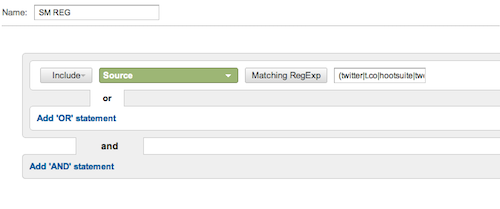 We recommend creating a fourth segment (pictured above) that will allow you to track visitors from a variety of social media sites and examine how they convert. Eugene Oprea’s post for Social Media Examiner is a terrific step-by-step guide and they were kind enough to do the heavy lifting in terms of providing the code you’ll need to establish this SM REG segment.
We recommend creating a fourth segment (pictured above) that will allow you to track visitors from a variety of social media sites and examine how they convert. Eugene Oprea’s post for Social Media Examiner is a terrific step-by-step guide and they were kind enough to do the heavy lifting in terms of providing the code you’ll need to establish this SM REG segment.
Once you create your new segment, select “Matching RegExp” as your source and, in the blank field to the right, enter the following code with no spaces:
(twitter|t.co|hootsuite|tweetdeck|bit.ly|facebook|plus.url.google|linkedin|youtube| reddit|digg|delicious|stumbleupon|ycombinator|flickr|myspace|popurls)
Ready, Set, Analyze
Now that you’ve established your Google Analytics infrastructure, it’s time to watch the data roll in—and start the analysis. Look at how the different referring sites compare to each other in terms of traffic and visitor behavior. Check your Audience reports to see how much time visitors spend on reading your content. Examine your most popular posts to determine the type of content that draws the largest audience to your site. And look at how often people return to your site, as well as how many new visitors you’re getting.
Once you start to collect and analyze this data, you can not only use it to improve your website’s content strategy, but you can also enhance your digital marketing strategy by tailoring your social media presence to better serve the audience on each platform.
For example, your data might show that you should invest more time on the social media sites that send you more engaged visitors, or visitors who are more likely to convert.
As a data junkie, this is the part that really excites me—diving into the data to better understand your audience and what drives them to your site. After all, you don’t want to set up Google Analytics for the heck of it—you want to use the data to make continual improvements not just to your website, but to your overall digital marketing strategy. Understanding your audience is a critical part of the process so that you can create content that better serves them, thereby encouraging them to engage at a deeper level with your brand, creating a relationship that has more valuable benefits beyond an occasional transaction or site visit. Oh, and creating a relationship that leads to a conversion is even better.
Have you started to explore the Google Analytics additions for your own site, or for those of your clients? Let us know what you think.
Lead image by roco julie via Creative Commons

